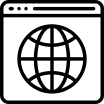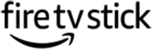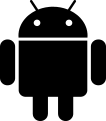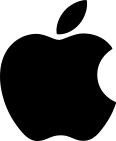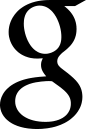- 1. Using your home button on the Fire remote go to Settings > My Fire TV (Device) > Developer Options and turn ON the setting for Trusting Unknown Sources and turn ON ADB Debugging (it is default set to “off”).
- 2. For this next step you will need an app called DOWNLOADER. Go back to your home screen. Click on the magnifying glass to search. Search for the app DOWNLOADER.
- 3. Click on it, click INSTALL and then OPEN.
- 4. Go to SETTINGS (left menu) and make sure JAVASCRIPT has been ENABALED.
- 5. From this DOWNLOADER Screen, type in the URL http://bit.ly/accuview301 (case sensitive). It will start to download the AccuViewTV App. Move the Red Circle to middle of screen (right under “No Preview Available”) and click on Download (ignore dropbox attempts to login, download and login etc. at the top). Click to install the application on your device and start when prompted. You can open it from those prompts.
- 6. Prompts will ask you to enter your LOGIN details.
After Install find the AccuViewTV App on your Fire Stick, it’s located on the HOME screen, under “Your Apps & Games”. If it doesn’t show up there, click “See All” at the end of the list. It’ll be there listed in alphabetical order. Once you’ve used the app for a bit then it’ll pop up in your “RECENT” menu on the Home Screen of your Firestick. You can move to front by clicking on the three line in the upper right-hand corner select “Move to Front”
Once you’ve opened the AccuViewTV App you will click on LIVE to load channels and insert TV Guide EPG (Electronic Program Guide). General Settings in AccuView APP time default is 12hr or change to 24hr for military time. Our custom robust software player is the default player.